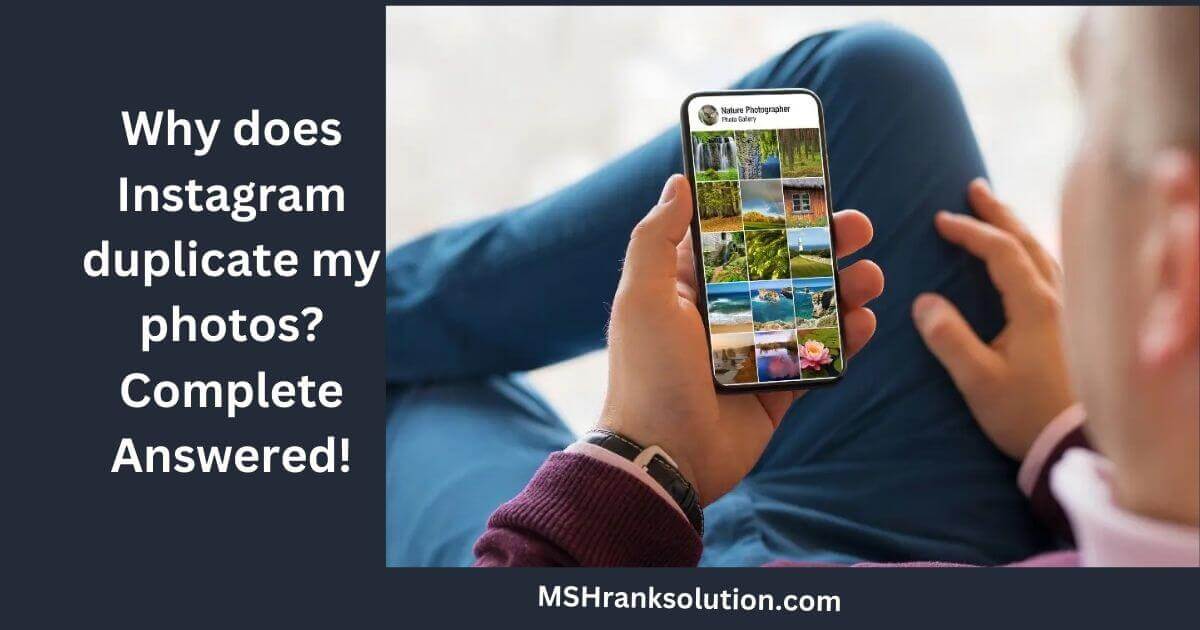Have you faced that frustrating situation when you tried to share some of your photos but saw a duplicate version? Well, if yes, we can understand how it feels. This thing not only occupies important space of your smartphone but also makes your phone gallery messy. There are multiple reasons why these duplicate files occupy space on your phone. But when it comes to Instagram duplicate photos, you can get rid of this issue by following some simple steps. But before going to find how to fix this, you must know why Instagram duplicates your photos. Why does Instagram duplicate my photos? Instagram duplicates your photos due to issue with Instagram application. Whenever you post a photo on Instagram, a copy of it saves in the Instagram archive due to the default setting “save original posts” turned on. This is a shorter copy, with low resolutions and size. The best option to avoid this without using any third-party app is just to disable this option from settings and privacy. Let us learn some effortless ways to fix this glitch.
How to fix the “duplicate photos” glitch on Instagram?
If you are unable to fix duplicate photos saved by Instagram on your smartphone, then do not worry at all. Below, we share the associate steps.
Turn off the “save original photo” Option.
If you want to stop Instagram from duplicating your photos, then this is the simplest trick you can apply. Just turn off the “save original photos” option on your Instagram app and you will no longer face this issue.
Follow this step-by-step guide and resolve this issue of duplicate posts.
- Log in to your Instagram ID on your smartphone.
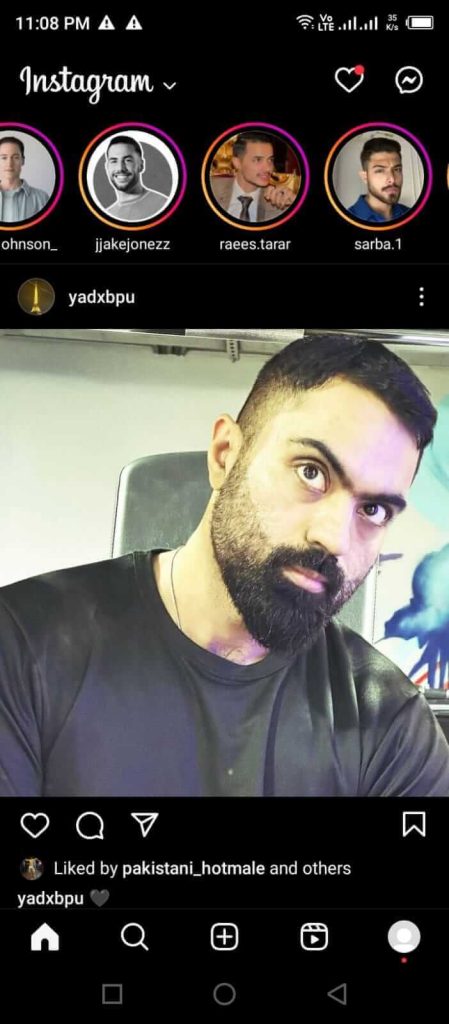
- From the lower right corner, tap on your Profile button.
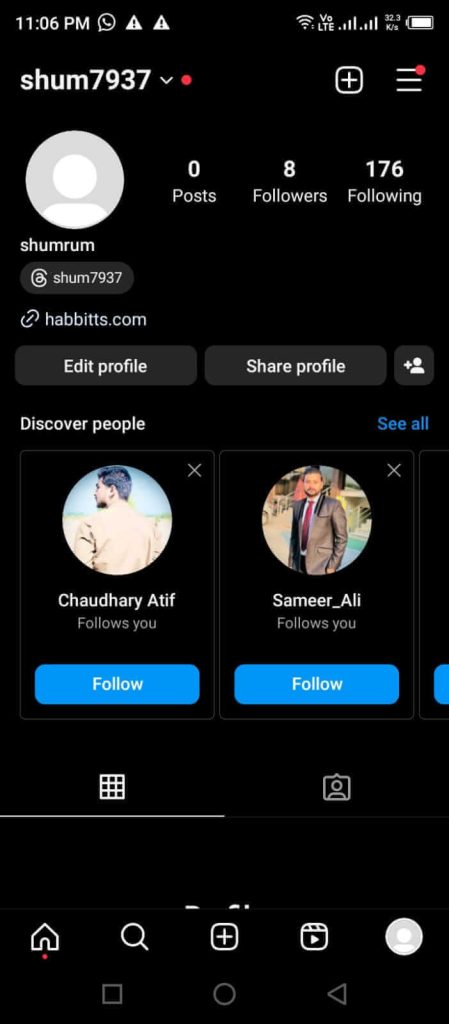
- Click on three lines at the top right corner.
- Select “Setting and Privacy.”
- Scroll down and tap on “Archiving and downloading.”
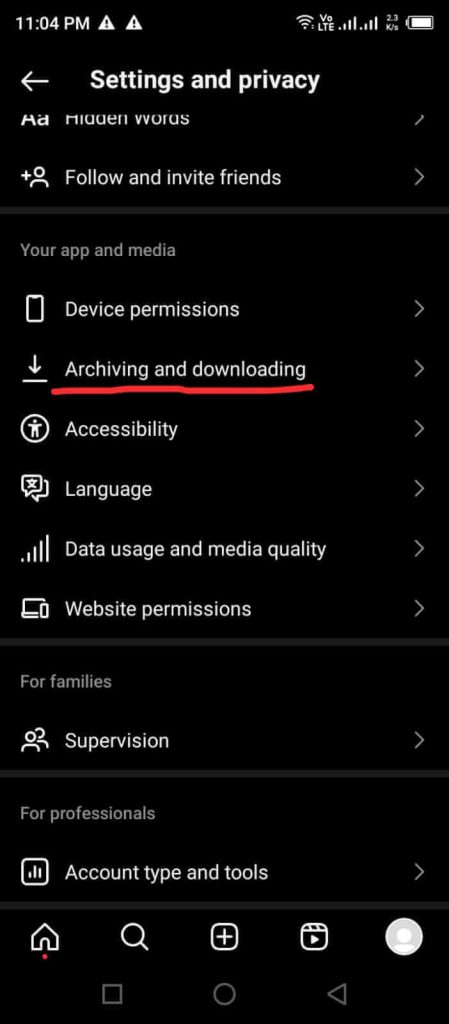
- Scroll down and you will see “save original photos” under the saving to camera roll.
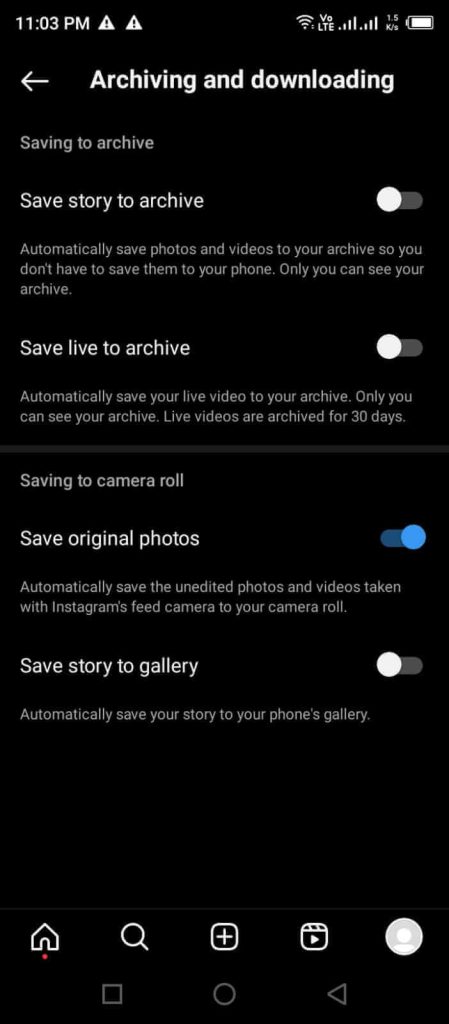
- Disable “save original photos.”
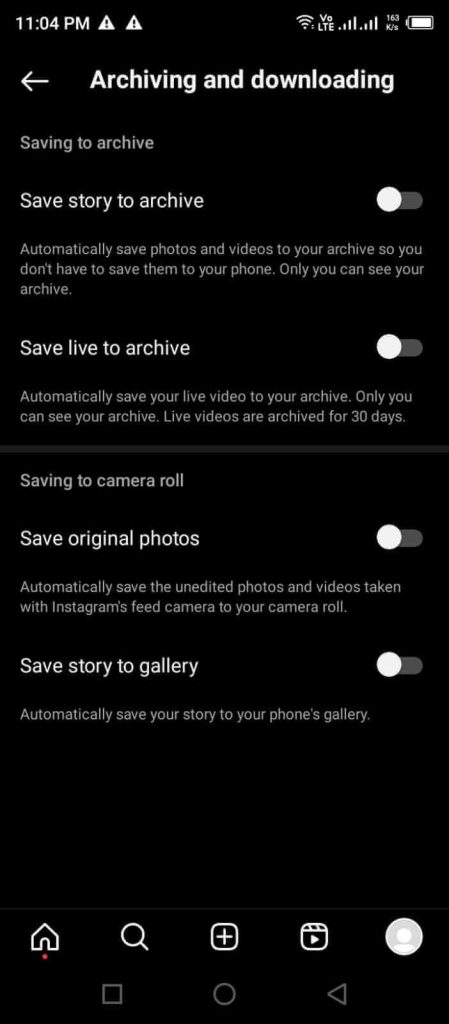
This will stop Instagram from saving duplicate files of your photos. It is the easiest way to avoid duplicated data on your phone. Once you have disabled this, Instagram will not make further duplicate copies of your photos until you enable it again.
Save photos in Draft Section.
Another way to stop Instagram from making duplicate copies of your photos is to save your photos as Draft first and then upload them. This is also a straightforward way you can get rid of duplicating issues without the help of a third-party application.
To do this, you just need to select photos you want to upload on Instagram and make the necessary edits.
After that, tap back button two times, and a pop-up will appear on your mobile screen. Select “Draft” here and stop publishing instantly.
After that, open your app, go to drafts, and re-upload your photos. Now Instagram will not save any duplicate copies of your photos and your phone gallery will remain clean.
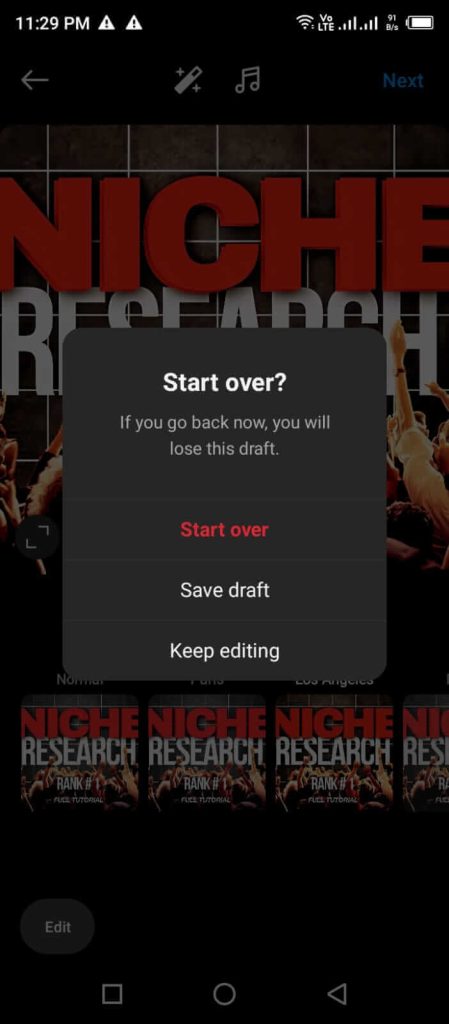
It allows you to avoid facing duplicate files without changing the default setting of your app. This option will help you when you want to stop specific data from duplicating.
Other Best Practices
The Instagram photo duplicate issue is not under your control because the issue comes from the Meta platform who owns it. You have to ensure that you have the latest app version to fix bugs and performance issues that may lead to photo duplication. If clearing Instagram cache fails, uninstall, and reinstall Instagram to eliminate platform issues. You can repost the photos by force closing the app and reposting the image.
You should disable auto-sync in device settings for the Instagram app. A stable internet connection is necessary to get smooth uploading and prevent data corruption. Uninstall or disable duplicate photo finder on your device as they may interact with Instagram. Edit each duplicated image slightly to prevent further duplication. If all else fails, contact Instagram support, and report the problem. There is a waiting period of around 7 days for Instagram to respond to reported issues.